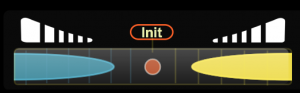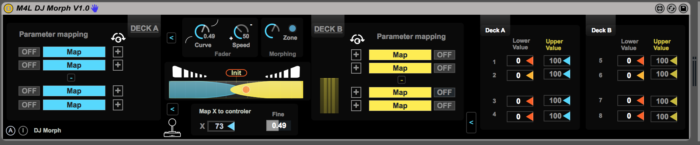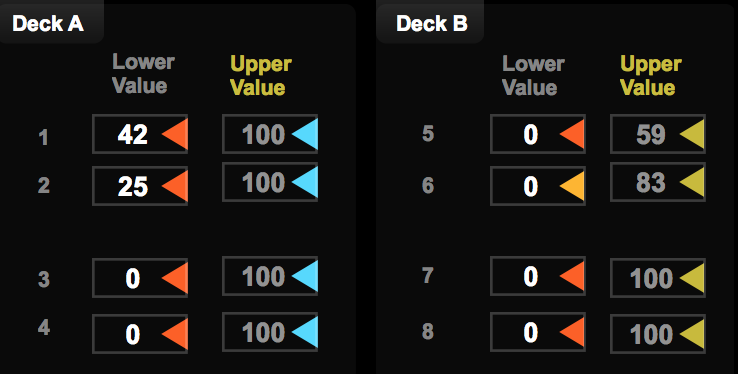DJ Morph acts mainly as a MORPHING effect that can be mapped to any Ableton Live parameters, VST & Audio Unit plug ins.
It creates new sounds, effects, fills, breaks & transitions for your music compositions by just moving a BALL !
- You can mostly MAP & MORPH anything you like, your imagination is your limit!
This version is inspired by the Elektron Octatrack Cross fader parameter lock, we implemented the same function in this plug in :-)
Simple, live & fun guaranteed !
First, map your parameters
- You have 2 decks : A (on the left), B (on the right). Decks can be filled up to 4 parameters each (8 in total),
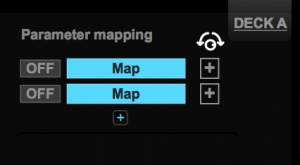
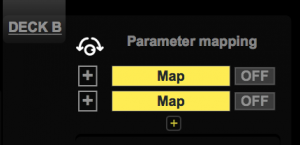
- Select & map any VST/AU/… parameters for Deck A – Click on MAP –
- Select & map any VST/AU/… parameters for Deck B.
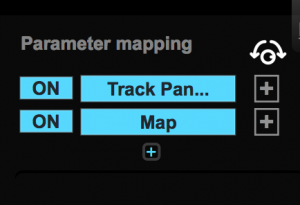
Midi MAP the BALL to a midi controller
- Map the orange BALL to a midi controller (Knob, Fader, Cross Fader)
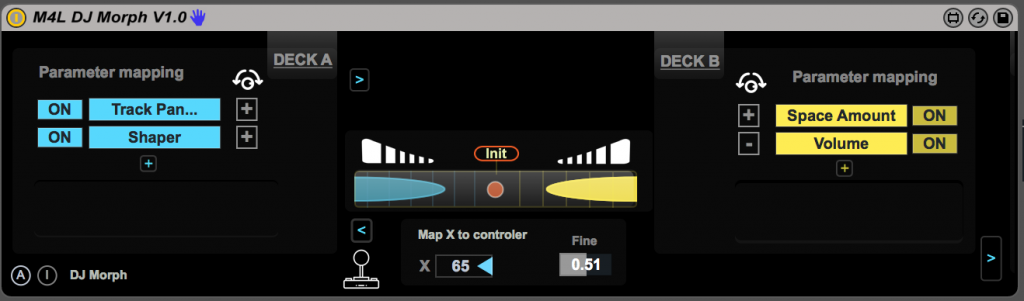
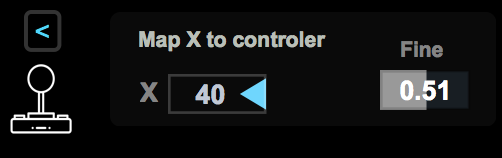
Start you music (PLAY)
- While you music is ON, move the BALL from left to right


- You will hear new sounds produced !
- When you set back the orange BALL to its initial state (middle position), the sounds are back to their original states. You never destroy your original parameters :)
Innovating User Interface
- Most of the options can be hidden by the user to keep only the most important part, this produces a better user experience.
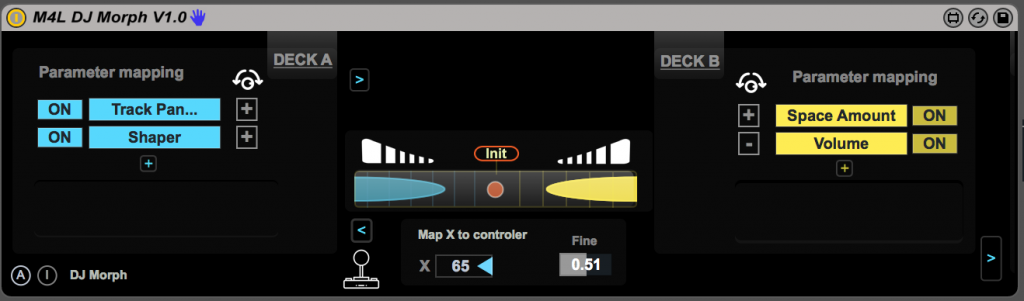
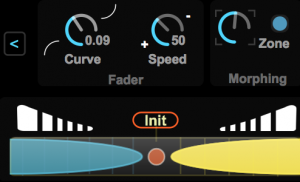
Change the morphing zone
- You can change the morphing zone SIZE.
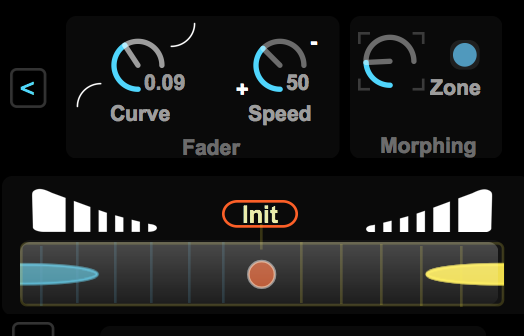
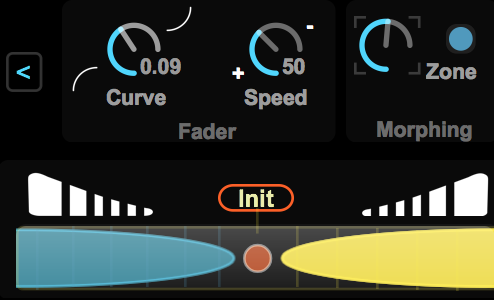
- Note that if you click on the BLUE Button the Morphing zone will go back to its original state.
Change the FADER behavior
- You can also change the FADER behavior (Logarithm, Exponential, Speed or smooth).
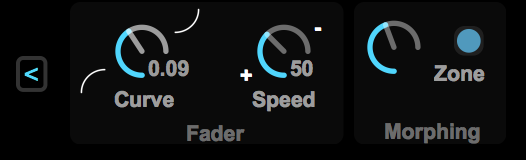
MAP mostly any kind of parameters
- You can map any parameter you like (Ableton Live, Max, VST, Audio Unit)
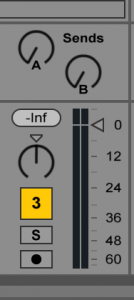
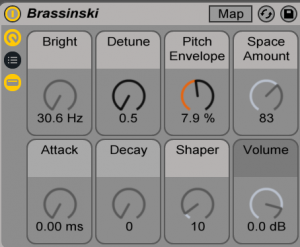
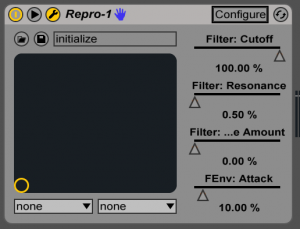
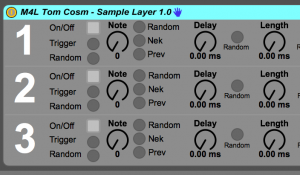
MAP UP to 8 parameters
- You can map 8 parameters
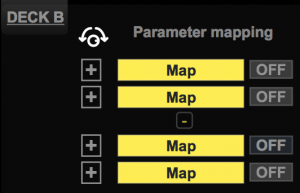
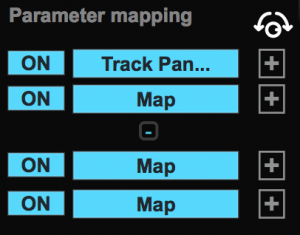
Fine parameters tuning & boundaries
- You can change the parameter values boundaries (Min Value, Maximum Value)
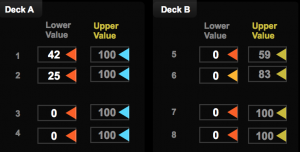
Change the PARAMETERS behavior
- You can also change the PARAMETER behavior
- Going DOWN to UP values or UP to DOWN
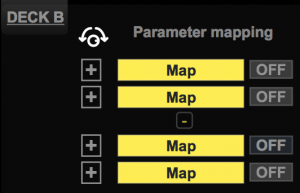
- Press the ‘+’ button to go DOWN to UP (ex: 0 to 127)
- Press the ‘-‘ button to go UP to DOWN (ex: 127 to 0)
Keyboards, Mouse, Midi Controllers
- You can move the ball using a MIDI CONTROLLER but you can also use your MOUSE or your Keyboard ARROWS
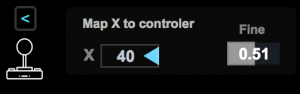

ON/OFF Effect
- You can map the INIT button to a MIDI Controller to easily switch the effect between ON/OFF
- Note that the BALL will go back to its original position